How to create a profile (to be found)
In order to use the RISE Theatre Directory, you must create a profile of your own.
Selecting the My Profile icon above will link to your personal profile. The “Edit Profile” at the top left of the screen will allow you to customize your profile. You can complete, edit or update your profile’s content at any point.
If you are a new user, we recommend completing the “Credits” section to ensure your profile can be populated in a search result.
When editing your profile, you will be provided with a series of fillable or selectable fields to customize based on your work experience and identity. If a red asterisk is next to a field, it indicates that this area must be filled.
Your profile will not display any fields or sections that are left blank in the edit portal.
When you have completed your profile be sure to click the save button on the bottom right corner.
How to search for profiles (to find a candidate)
You can search for other profiles by using the “Search” icon in the site header on the upper right corner.
Selecting the Search icon will open up the Directory’s search portal.
When you begin to search you will be provided with a series of search prompts to use. The general search will provide three prompts:
- Department
- Position
- Skillset
It is up to your discretion on how to focus the parameters of your search.
Clicking the “Search” button at the bottom of the portal will populate a list of profiles that meet the selected criteria.
If you would like to filter the results of the general search, the “Additional Filters” feature can be activated by clicking the corresponding tab to reveal the new options for searching.
Additional search filters include:
- Locations in which you are hiring
- Union or guild affiliations
- Experience Levels
- Gender/Personal/Racial identity
After you search and click to review a profile, you can return to the populated list of profiles by selecting the “Results” link that will appear at the top of the site header.
As a note, the filters you chose in a search, will remain in the search function until you click the “Reset Filters” button at the bottom of the search portal.
Additionally, it should be noted that your personal profile will not populate in any searches that you conduct from your personal account.